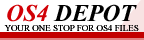| Last updated : 21st May 2024 | Hardware entries : 395 | Software entries : 665 |
 |
|
Please note, the information contained on this page relates to AmigaOS 4.0 and may no longer be applicable to later versions of AmigaOS. Hints and TipsThese are some useful hints and tips to help you get the most out of OS4 |
|
©2004-2023 IntuitionBase