After seeing numerous articles on Amigaworld on how to speed up OS4 I thought it was worth writing an article detailing the things discussed there. Hence, I preface this article by pointing out it is not all my own work - I have merely amalgamated it into one discrete package. I hope you find this useful.
You may have noticed that with update 4 came a boot time increase, fortunately the increases in reliability and execution times partially make up for this but you can still trim things a bit and make some nice little tweaks to make life easier. I've placed changes in pale blue boxes to make them easier to identify, just follow their instructions!
Disclaimer
Anything you do to your system following reading this article you do at entirely your own risk. I accept no responsibility for any loss of data, time, sleep, sanity or breaking of systems that occur. Hopefully if you read this correctly your system will work correctly afterwards but I make no guarantees.
Step one - editing S:startup-sequence
Considering that Amiga OS has been, and most likely always will be, a multitasking operating system it seems logical that tasks that occur at boot time should multitask too- why wait for one task to finish? The startup-sequence in S: will be our first port of call - I'd advise you back-up your startup-sequence file in case something goes massively wrong (startup-sequence.bak ?).
The first task is a simple one merely involving placing "run >NIL:" before various commands in the startup-sequence:
| Above C:MakeDir RAM:T RAM:Clipboards write: run >NIL: resident c:assign pure After run on each of the lines below add run >NIL: C:Mount DEVS:DOSDrivers/~(#?.(info|off)) C:AddNetInterface >NIL: DEVS:NetInterfaces/~(#?.(info|off)) C:AddDataTypes REFRESH QUIET So for example: run >NIL: C:Mount DEVS:DOSDrivers/~(#?.(info|off)) If you don't use USB you can comment out the line that tells OS4 to load USB: C:USBCtrl >NIL: start becomes ;C:USBCtrl >NIL: start |
Remember that if you disable USB that you can still start it from Workbench (SYS:System/USBStart).
Step two - editing Kicklayout
BIG WARNING - If you mess up the Kicklayout file you can prevent your computer from booting OS4. Backup your kicklayout file before continuing!!
In the Kicklayout file the drivers needed to boot OS4 are loaded. By default SiI controller drivers and A1 onboard drivers are loaded - not necessarily required. Voodoo driver are also loaded so those with onboard graphics could cut these out (or cut out the radeon drivers etc.). We will be commenting out the non necessary lines which will increase boot time - not dramatically but and increase is an increase.
There are, by default, 4 different configurations in the kicklayout that came with update 4 so you will need to change this for all configurations that you use. Thankfully, the modules are listed in alphabetical order (after the crucial first few)!
| Under "; PPC native modules" Prevent non-required IDE drivers from loading, If you don't use the onboard (VIA) IDE comment out the line below (place a semicolon ";" at the beginning of it): MODULE Kickstart/a1ide.device.kmod becomes: ;MODULE Kickstart/a1ide.device.kmod From this point on I will list the lines to comment out (place a semicolon at the beginning of the line) If you don't use a Silicon Images controller: MODULE Kickstart/sii0680ide.device.kmod MODULE Kickstart/sii3112ide.device.kmod MODULE Kickstart/sii3114ide.device.kmod MODULE Kickstart/sii3512ide.device.kmod Under "; Resident P96" If you don't use a Radeon Graphics card: MODULE Kickstart/ATIRadeon.chip If you don't use a Voodoo Graphics card: MODULE Kickstart/3dfxVoodoo.chip |
If you muck up your kicklayout file (and you have edited all four configurations) you will need to boot from the update4 install CDROM and restore the backup you made of Kicklayout - you did make a backup didn't you?!!
Step three - CDROM File System slowdowns...
When the CDROM filesystem is initialised at boot time it takes a few seconds. The way round this is to create mountfiles for each of your CD or DVD drives and place them into WBStartup. This was originally mentioned in this thread on Amigaworld and, having tried it and failed I have decided not to outline the procedure here. If you have any success with the method mentioned in the thread please email me so I can list it here. Remember to change a1ide.device to the name of the device you are using and Unit = 1 to the unit number of your CD/DVD drive!
Step four - Getting dirty with UBoot
To increase the boot time even more you can adjust some timings in UBoot - the easiest way to do this is to use the UBoot prefs program:
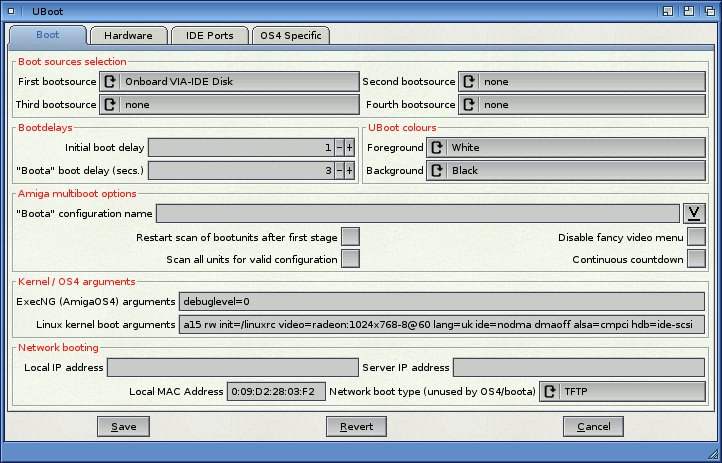
|
With that all done you should be able to boot into OS4 quite a bit faster, enjoy!
Written / Edited by: Jonathan "GiGa" Haddock
GiGa would like to thank Mangaclub on Amigaworld for providing the initial information.
Published:28th February 2006
